Guide
Content editor allows you to add content blocks, such as text, images, videos, etc. to your pages.
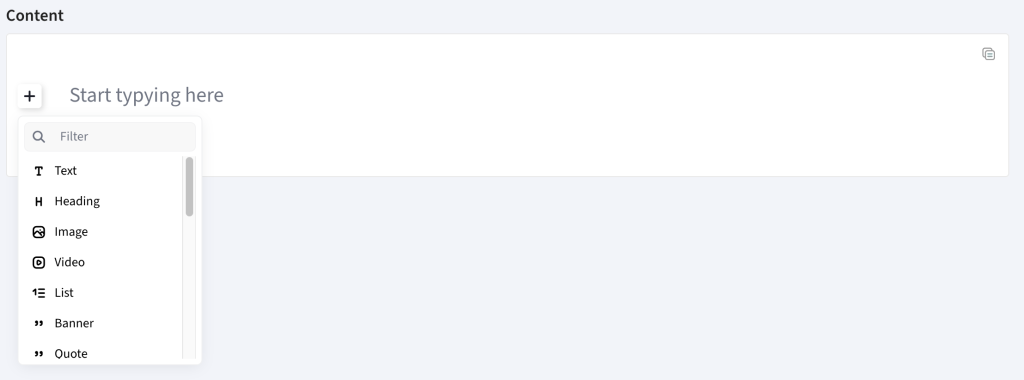
„Add block” menu
To access block settings, hover over a block and click the settings icon (six dots next to the “+” icon).
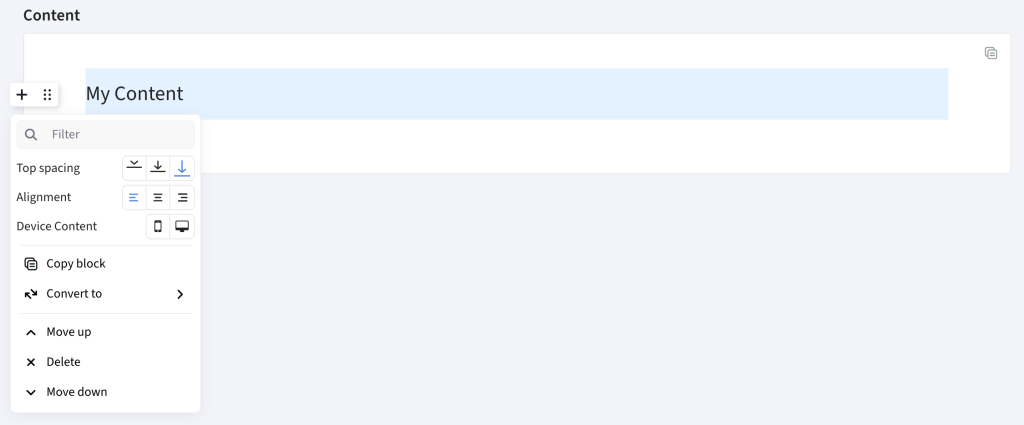
„Block settings” menu
The settings available may vary depending on the block type, but typically include:
| Top spacing | Adjust the amount of white space above the block |
| Alignment | Set content alignment (left, center, right) |
| Device Content | Choose whether the block should be visible on mobile, desktop, or both (default is both) |
| Convert to | Change the block type while preserving content where possible |
| Move up/down | Reorder the block within the content |
| Delete | Remove the block |
For text-based blocks, selecting a portion of text reveals the text formatting menu.
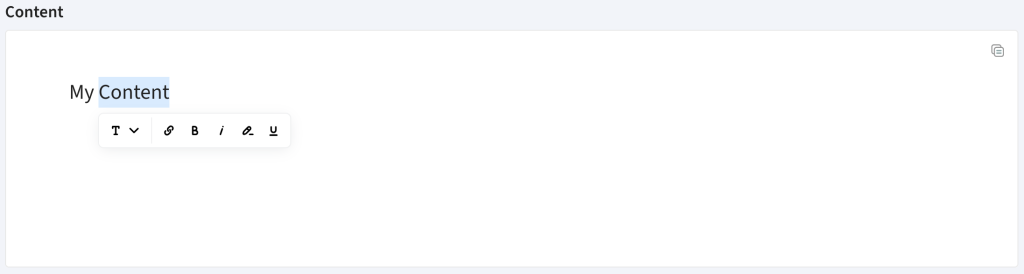
„Text formatting” menu
| Bold | Make text bold |
| Italic | Italicize text |
| Link | Add a hyperlink |
| Marker | Highlight text |
| Underline | Underline text |
Learn more about the available blocks by visiting block detail pages below.
In the Content editor section: