Guide
Course homepage is a page available to non-logged in users serving as an invitation to enroll to the course. You can edit it by going to Superadmin panel -> Courses and clicking on the course name.
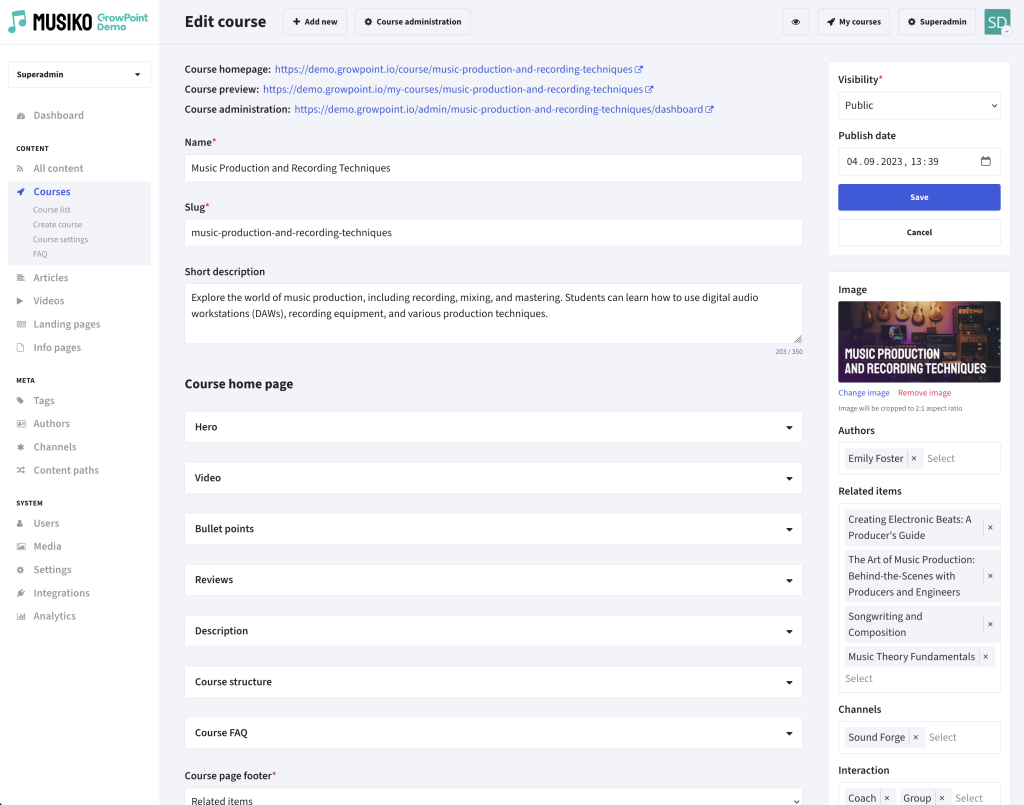
„Course homepage” form
You may find general settings that will influence all Course Homepages by going to the „Superadmin panel -> Courses -> Course Settings” page.
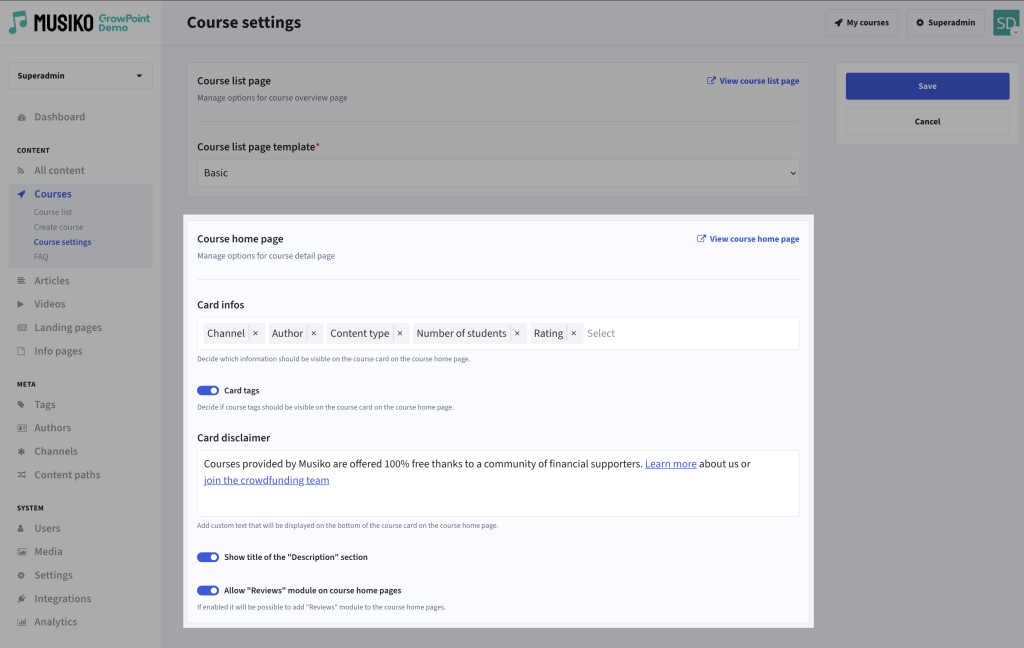
General settings for Course Homepages
Card infos
Decide which information should be displayed on the Course Card
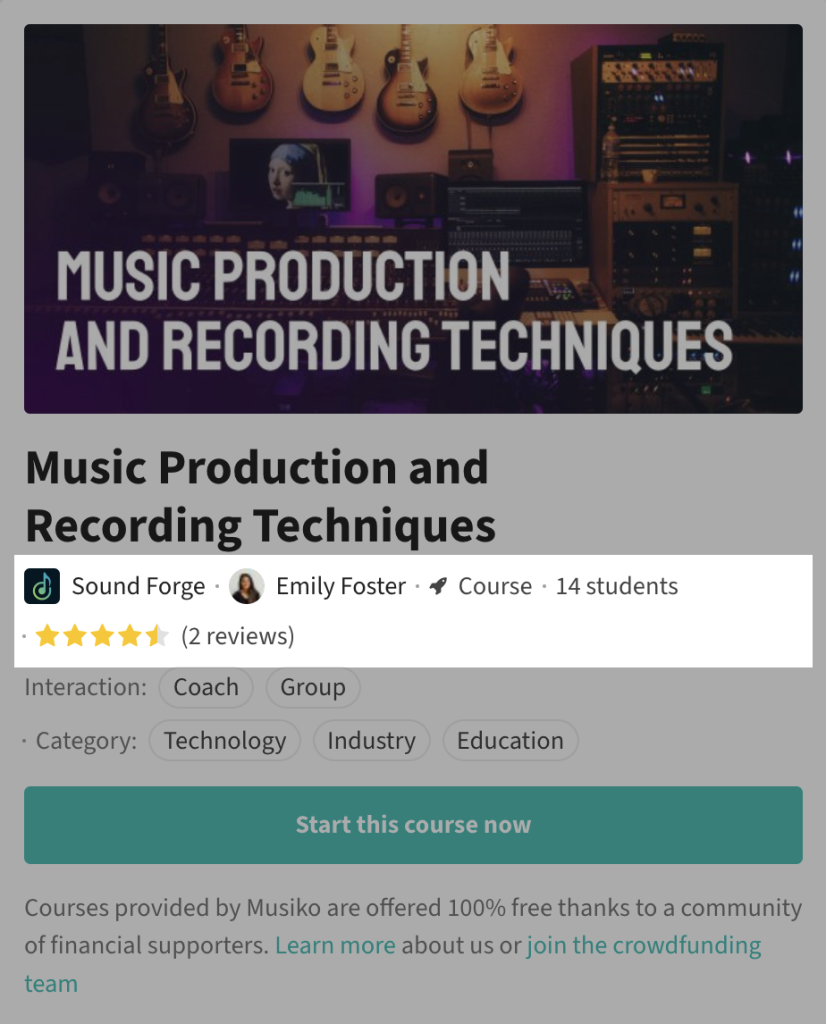
Card infos on Course Homepage
Card tags
Decide if tags should be displayed on the Course Card
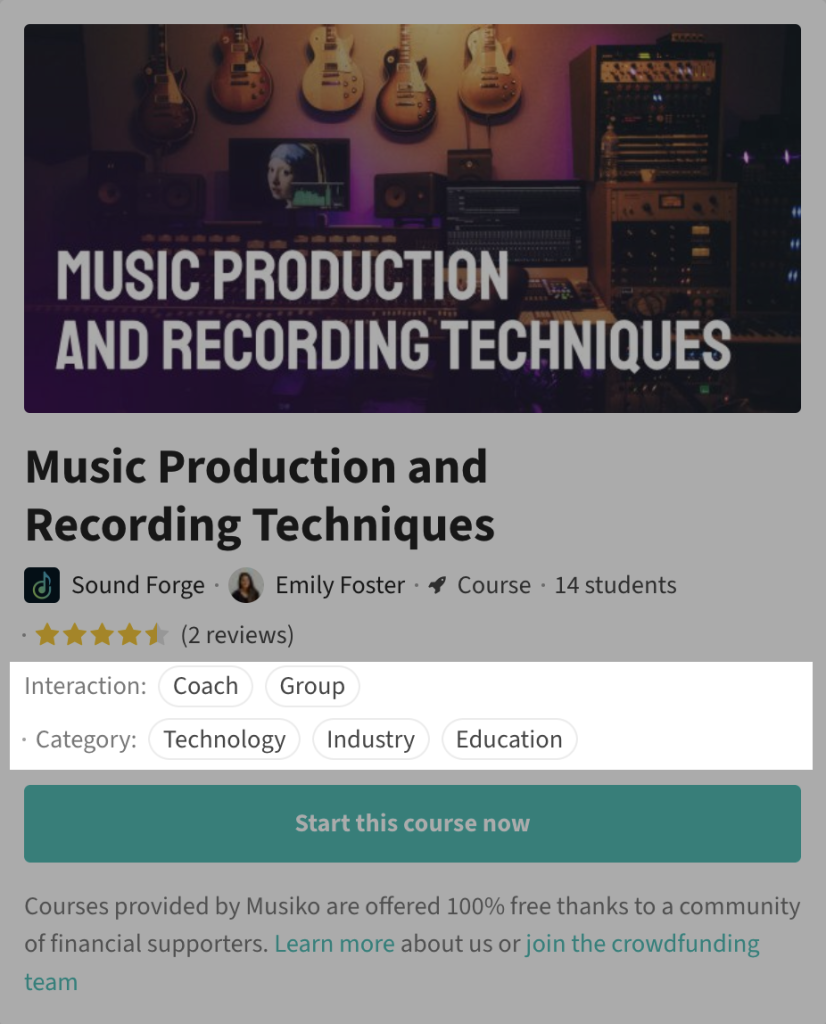
Card tags on Course Homepage
Card disclaimer
Define a text displayed at the bottom of Course Cards
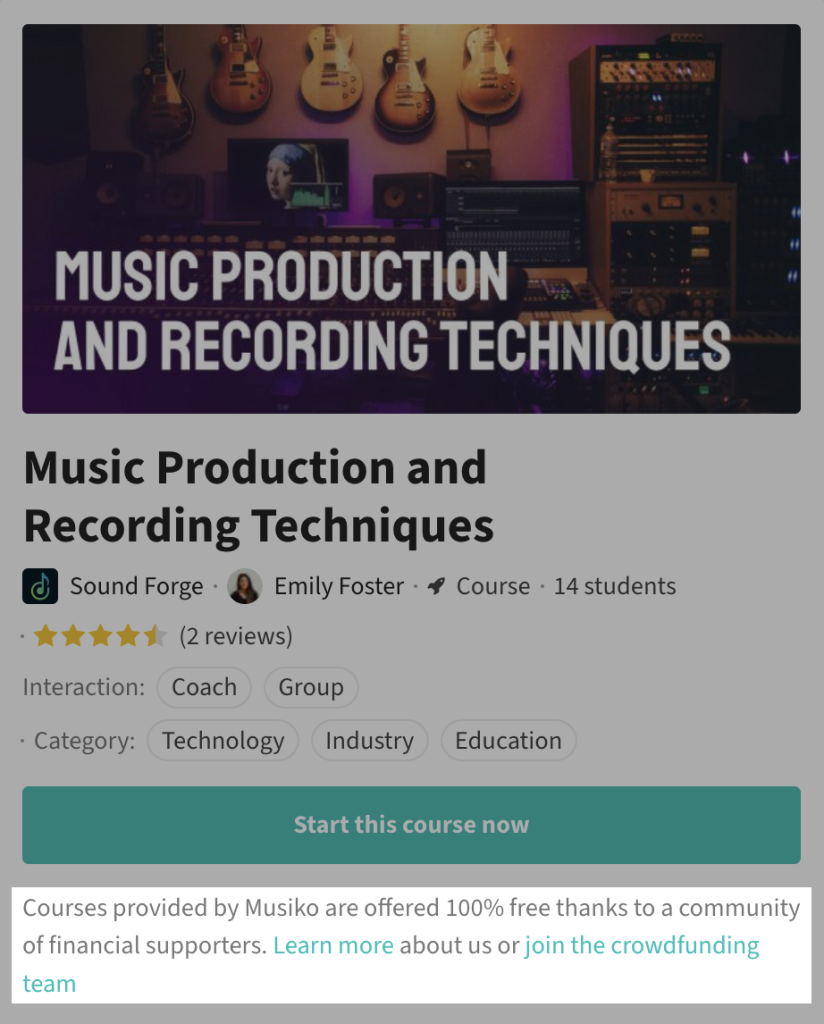
Card disclaimer on Course Homepage
Show title of the „Description” section
Define if the „Course description” title should be displayed over the „Description” section on Course Homepage
Allow „Reviews” module on course home pages
Decide if the „Reviews” section should be allowed on Course Homepages
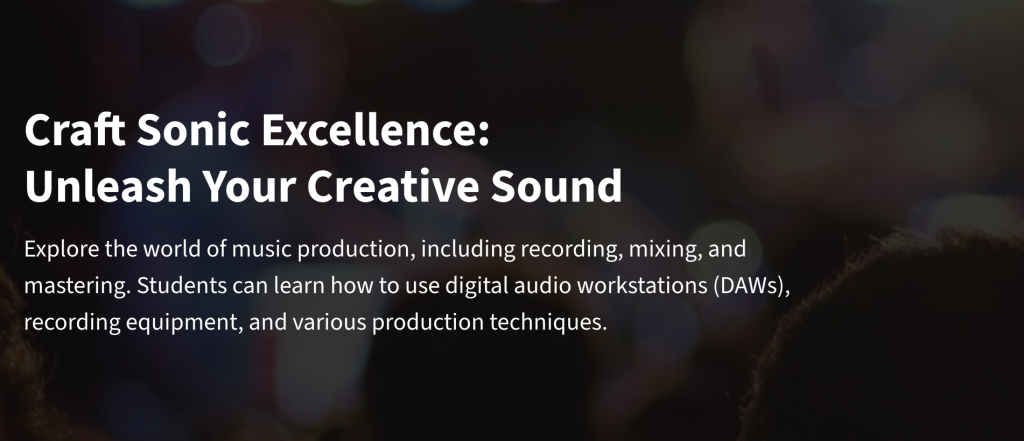
„Hero” module displayed on Course Homepage
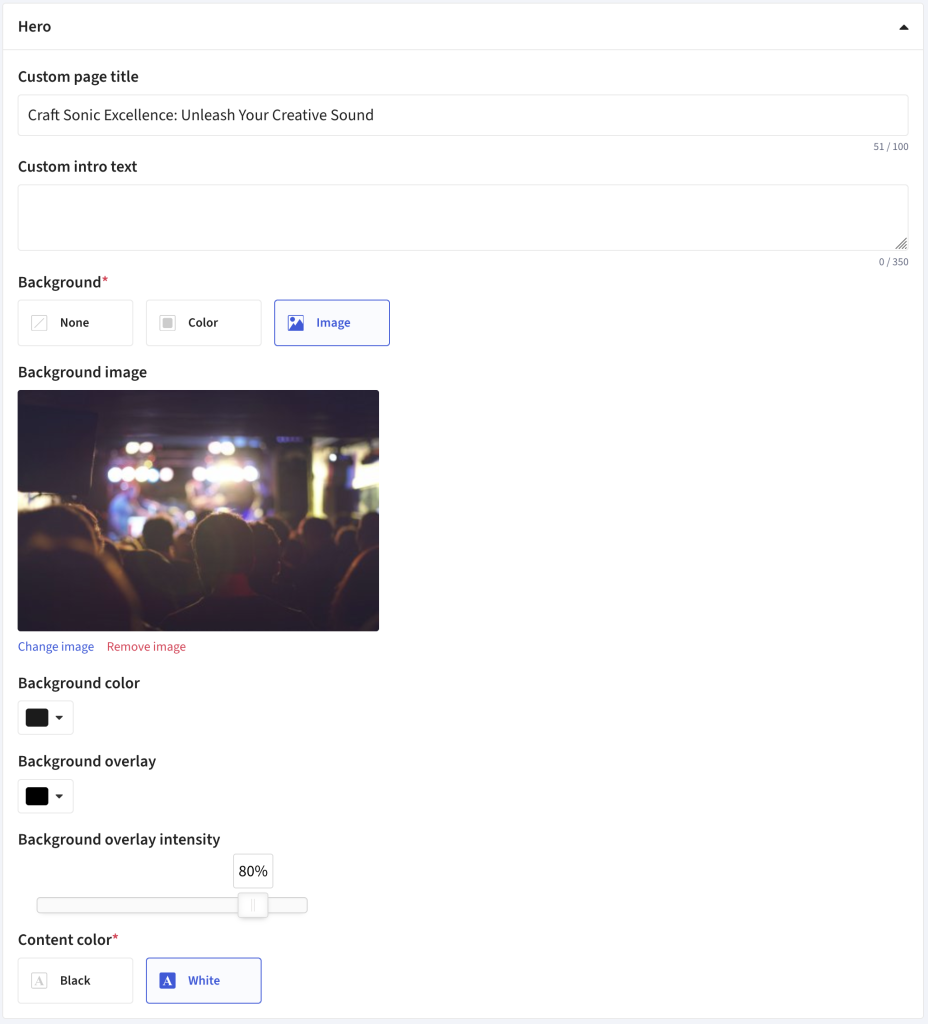
„Hero” module form
| Custom page title | Provide the text that should be displayed on the top of the page. If not provided, the course name will be used. |
| Custom intro text | Provide the text that should be displayed under the title on the top of the page. If not provided, the „Short description” field value will be used. |
| Background | Choose a type of background for the Hero module
|
| Content color | Decide if the text elements should be black or white (depending on the background chosen). |
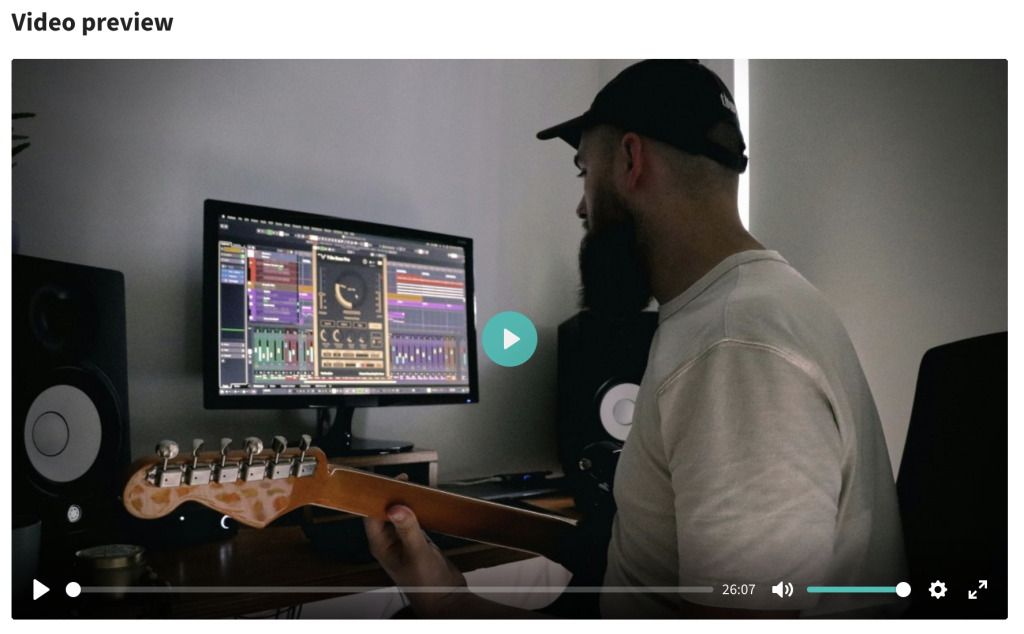
„Video” module displayed on Course Homepage
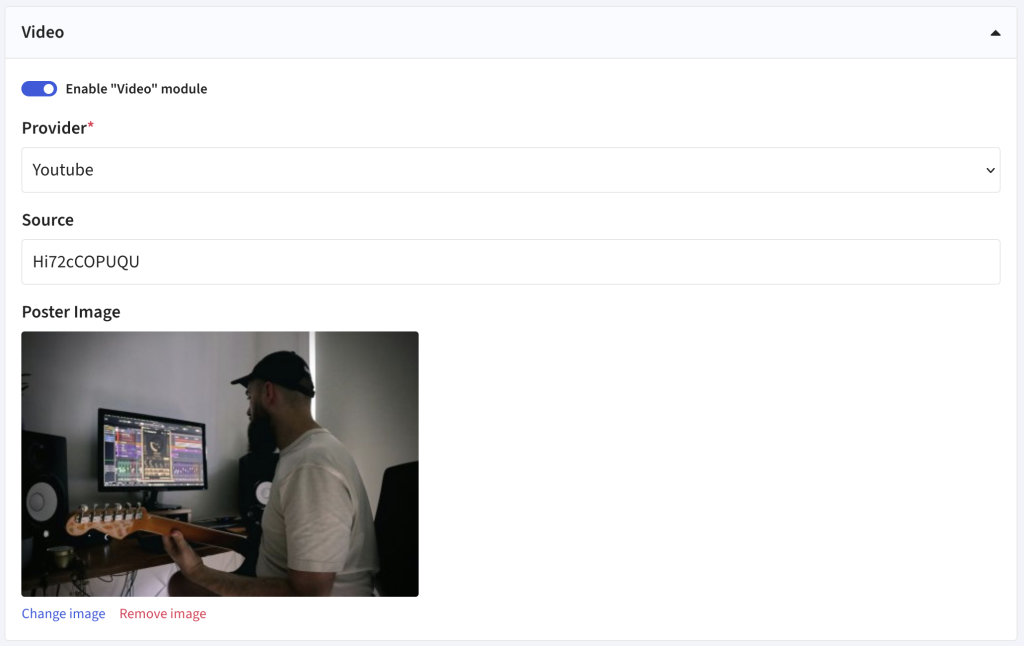
„Video” module form
| Enable „Video” module | Choose if this module should be displayed on the page |
| Provider | Choose if the video is hosted on YouTube, Vimeo or you will link it via a custom URL |
| Source | Provide ID or URL of the video |
| Poster | Optionally provide a thumbnail image that will be displayed before the video is played |
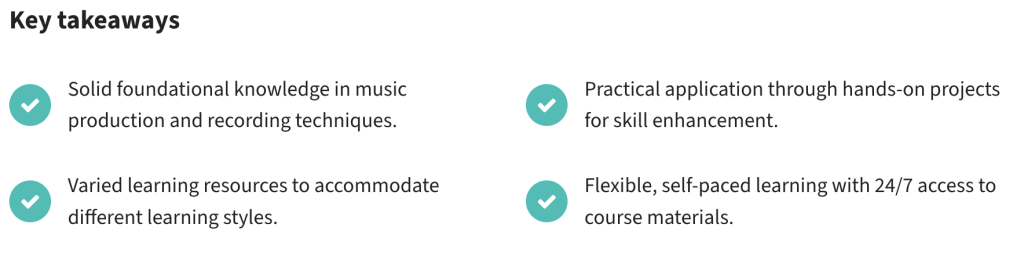
„Bullet points” module displayed on Course Homepage
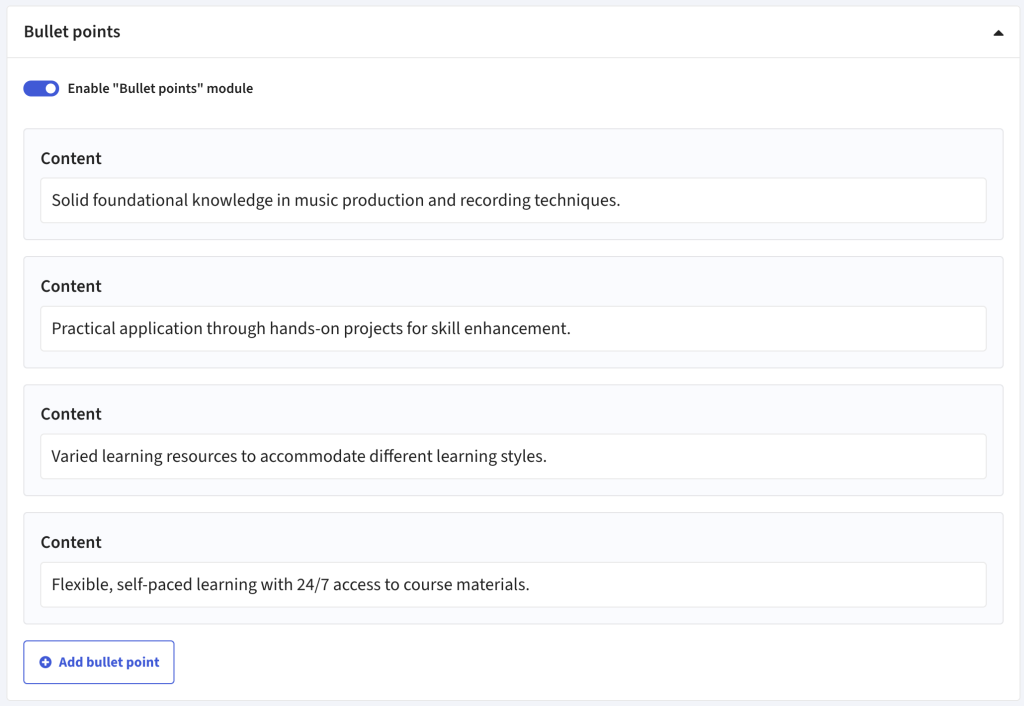
„Bullet points” module form
| Enable „Bullet points” module | Choose if this module should be displayed on the page |
| Add bullet point | Provide text value for each bullet point |
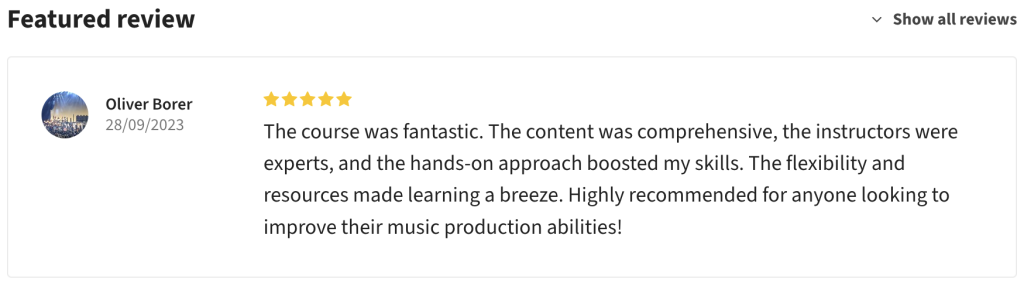
„Featured review” module displayed on Course Homepage
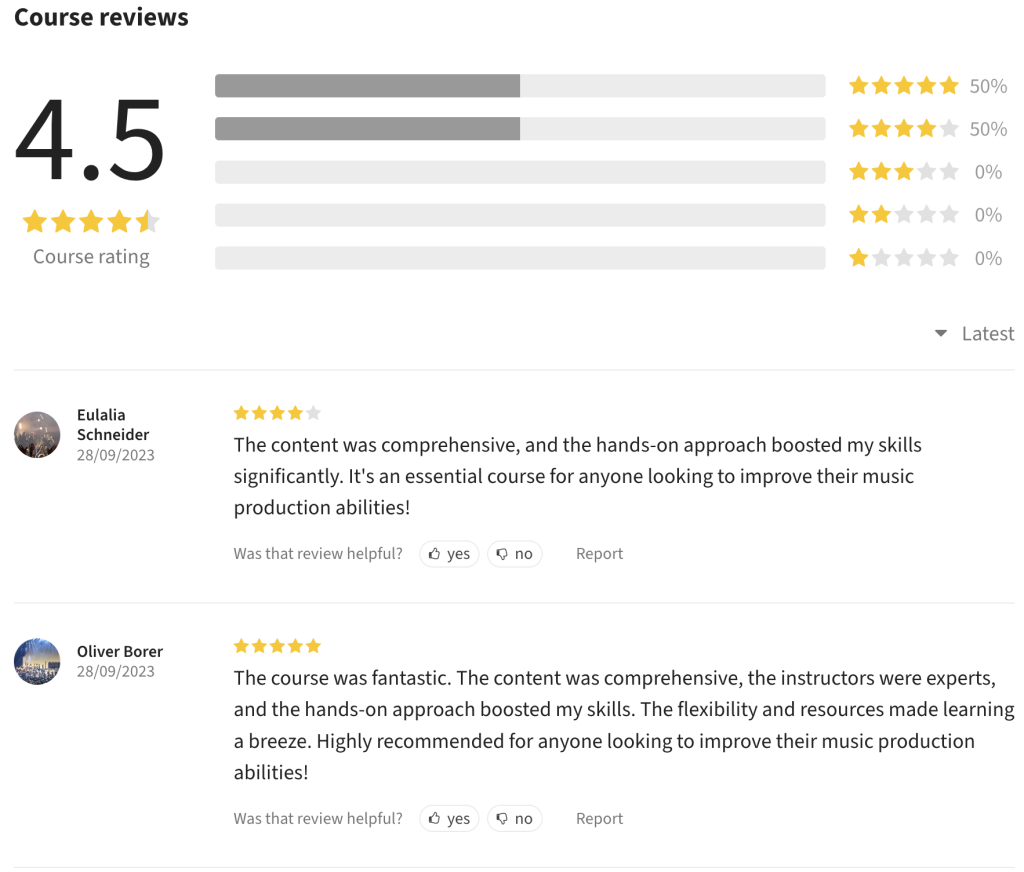
„Reviews” module displayed on Course Homepage
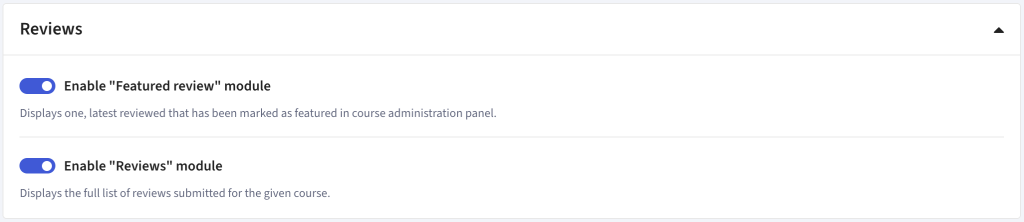
„Reviews” module form
| Enable „Featured review” module | Choose if the „Featured review” module should be displayed on the page. It will show a latest review (preferably submitted not as anonymous user) marked as „Featured” on the Course Administration panel -> Reviews page. |
| Enable „Reviews” module | Choose if the „Reviews” module should be displayed on the page. You may customize the amount of reviews shown on the Superadmin -> Settings -> General page, under „” field. |
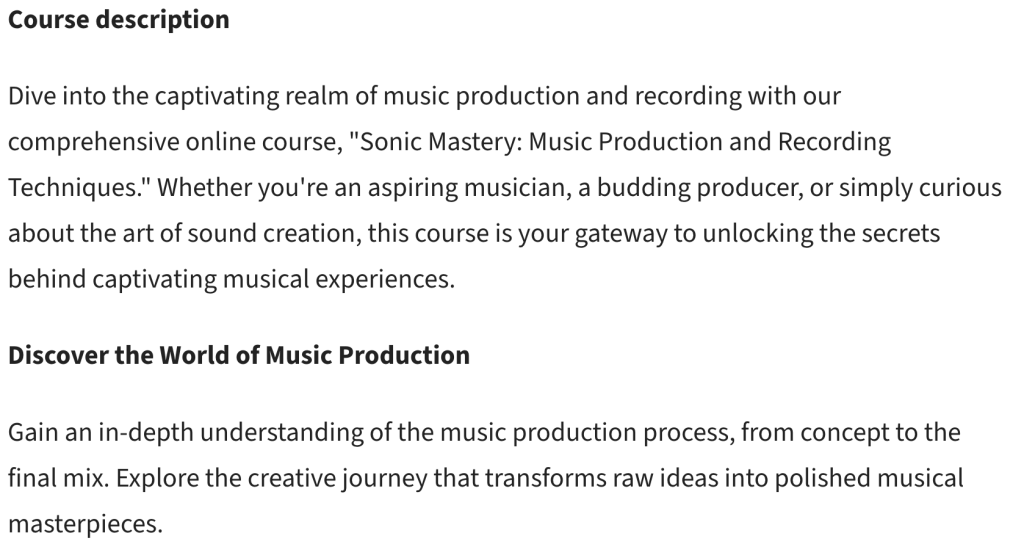
„Description” module displayed on Course Homepage
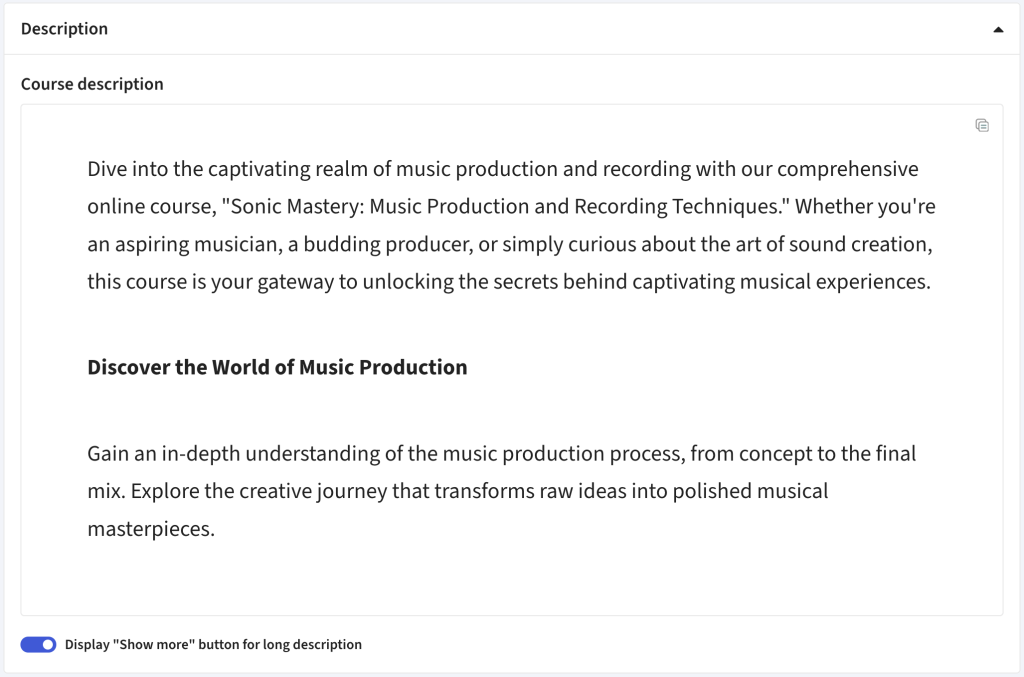
„Description” module form
| Course description | Provide description of the course using our modular Content Editor |
| Display „Show more” button for long description | Decide, if the system should cut-off long content and display a „Show more” button, or not. |
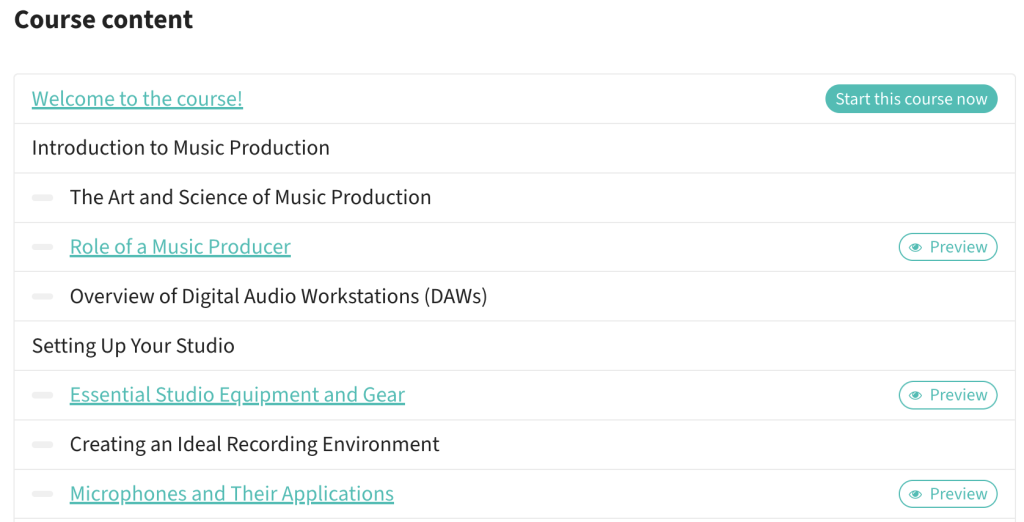
„Course structure” module displayed on Course Homepage
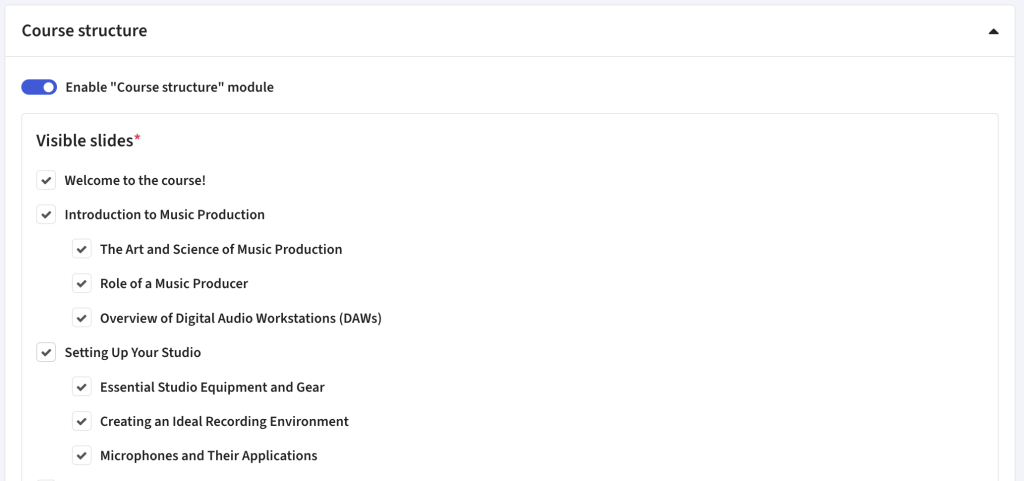
„Course structure” module form
| Enable „Course structure” module | Choose if this module should be displayed on the page |
| Visible slides | Decide which slides should be displayed to the users.
You’ll notice, that some slides are displayed as links and have a „Preview” label. These are slides that are available to look at even before registering to the platform or enrolling to the course. To enable this option:
|
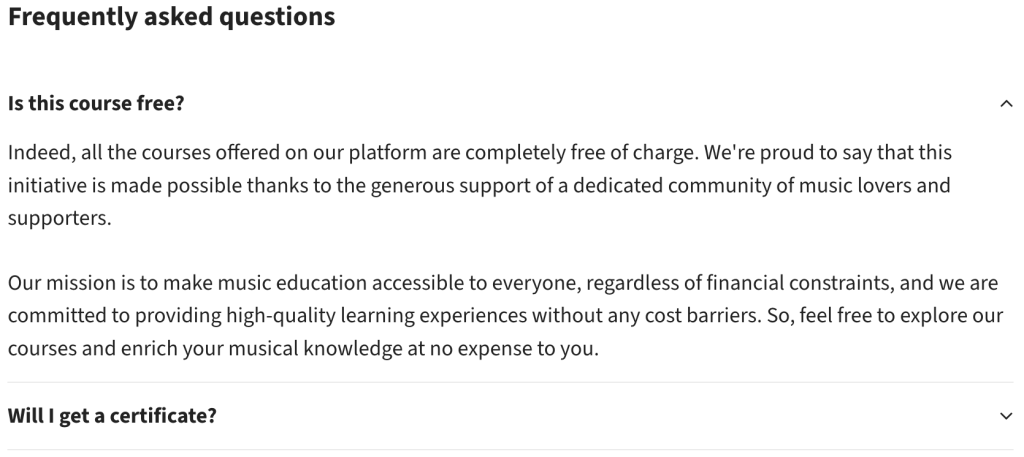
„Course FAQ” module displayed on Course Homepage
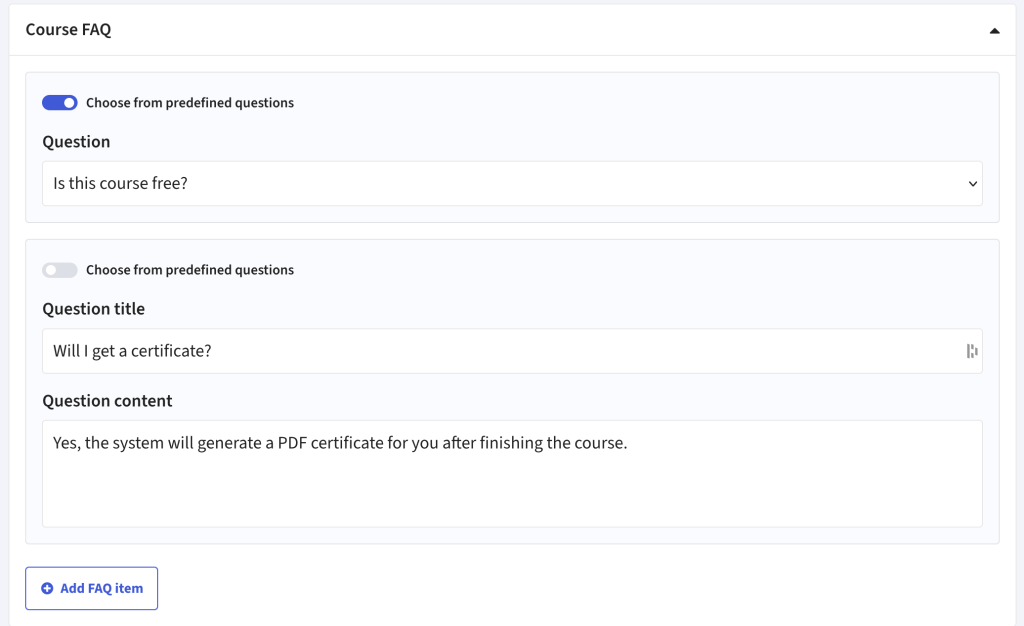
„Course FAQ” module form
| Choose from predefined questions | If turned on the, system will allow you to select a „Question” and answer from a list defined in Superadmin panel -> Courses -> FAQ. That way you’ll not have to write the same questions and answers for each course separately. Also, every time you update the content in the predefined question it will get updated on all of the courses that use it.
If turned off, the system will display „Question title” and „Question content” fields for you to manually write content for this FAQ item. |
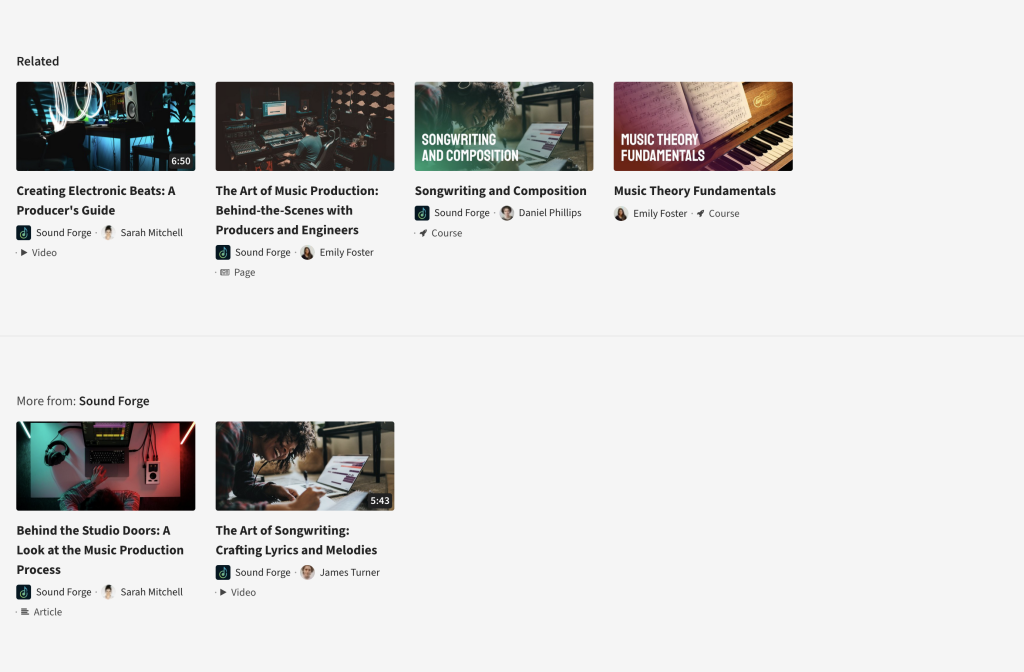
„Course page footer” module displayed on Course Homepage, default setting

„Course page footer” module form, default setting
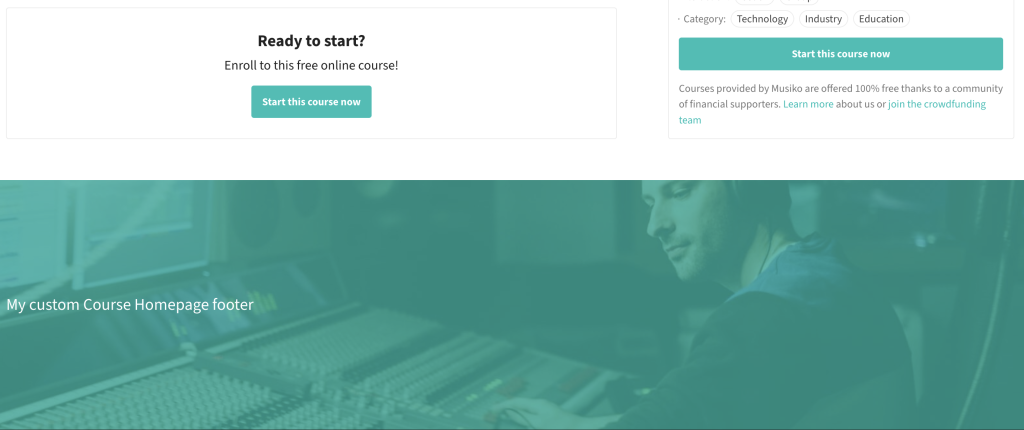
„Course page footer” module displayed on Course Homepage, „Custom made” setting
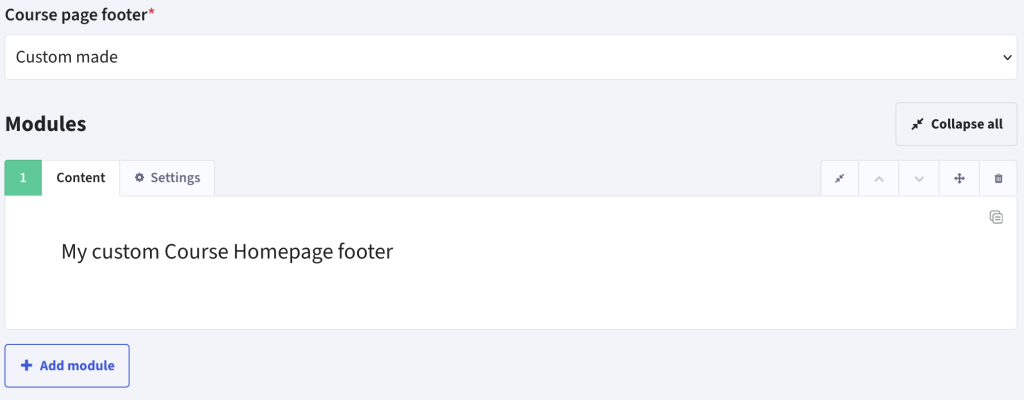
„Course page footer” module form, „Custom made” setting
| Course page footer |
|