Guide
To add a new course go to the Superadmin panel -> Courses -> Create course page.
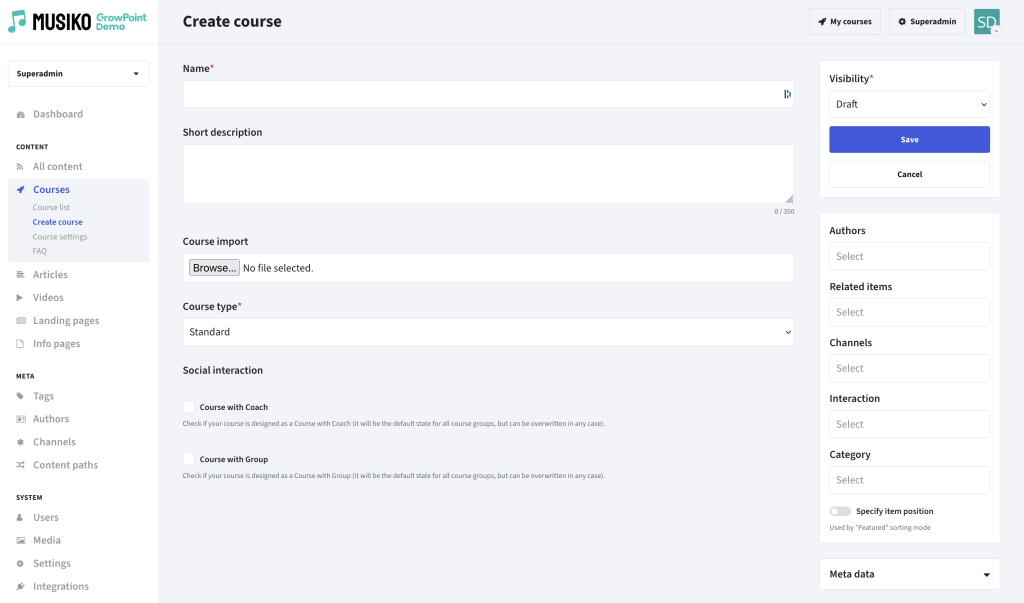
„Create course” page
Coruses use a set of fields common to all content types.
Course Type: Select the type of course (this setting cannot be changed later):
| Standard | Fully flexible course structure. |
| 123 Courses | The course is split into days, each containing three steps: Watch, Apply, Share. |
| Communication | A course without content, used solely for communication between students and coaches. |
Learn more about course types.
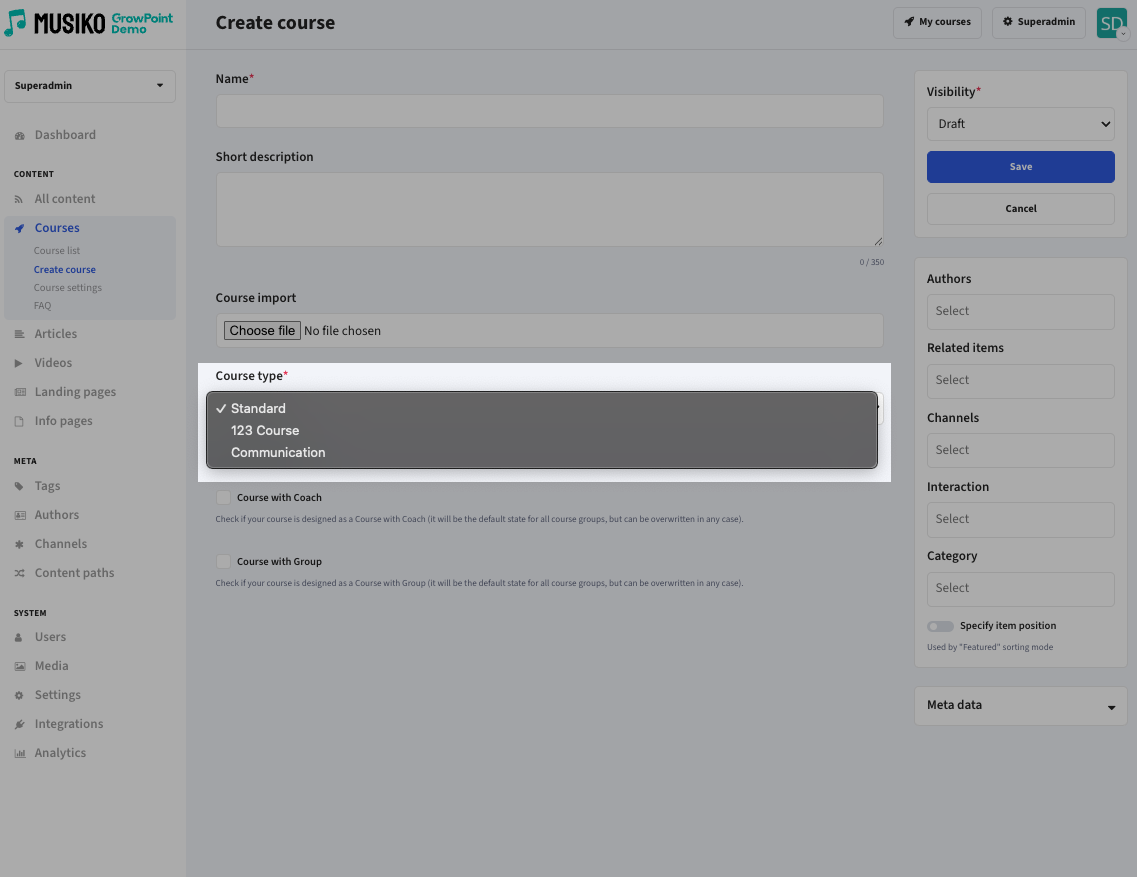
„Course type” field
Social Interaction Type
Choose the default social interaction settings (can be modified later by the Course Administrator).
Learn more about Social Interaction types.
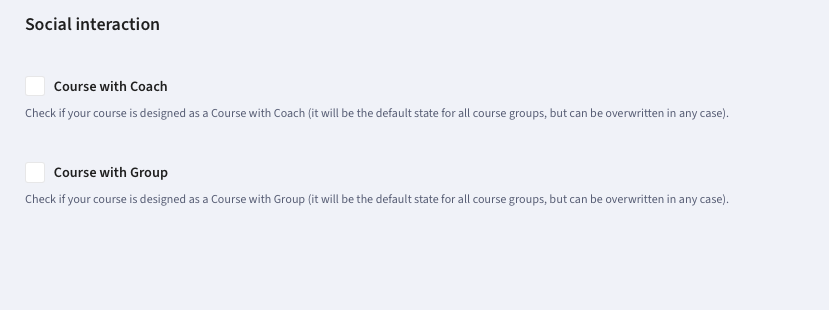
„Social interaction” field
Import Course from File (Optional)
Upload a JSON file (previously generated via the Export Course function) to pre-load course content and settings.
This section displays a list of all available courses, along with their type and status.
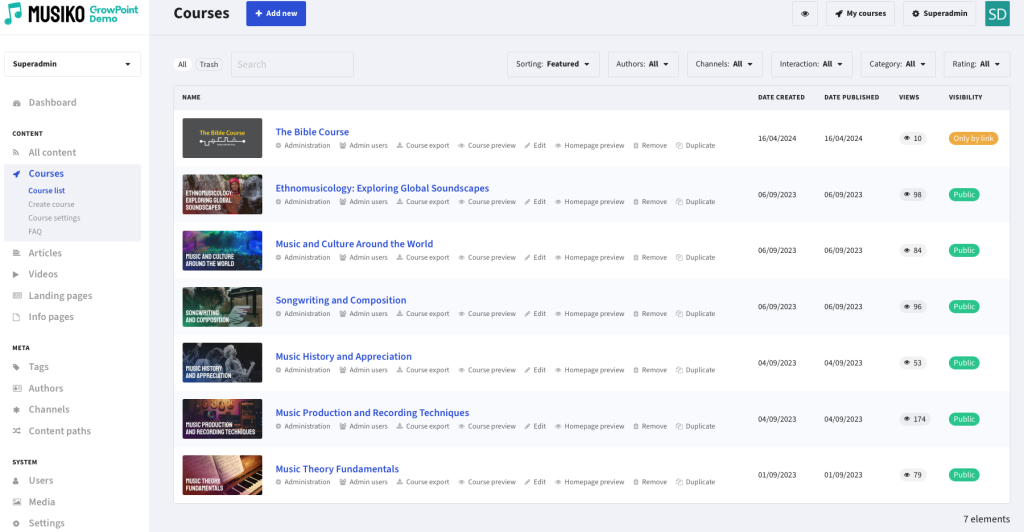
Course list view in Superadmin panel
Each course presents several quick actions for each of the courses.
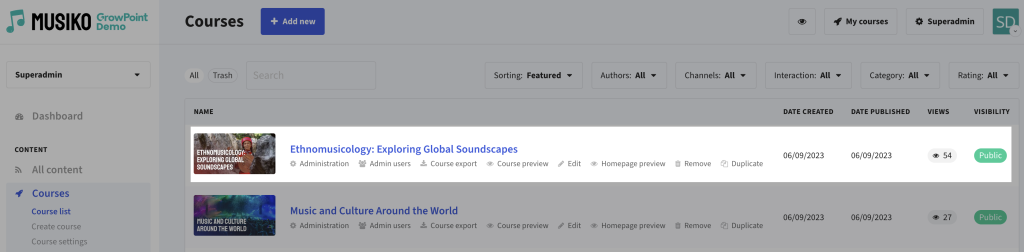
Course item with quick action links
| Administration | Click on a course name to navigate to the Course Administrator Panel. |
| Admin users | Add or remove Course Administrators and Course Coordinators.
|
| Course export | Export the course’s content, structure, and settings as a JSON file. This file can be imported into a different GrowPoint platform.
|
| Course preview | Open the course in preview mode to review its content |
| Edit | Update the contents of the Course Homepage |
| Homepage preview | Open the Course Homepage |
| Remove | Move the course to trash (can be restored) |
| Duplicate | Duplicate the course with all it’s content |
Course administration—such as content creation, user management, and settings configuration—is managed through the Course Administration Panel.